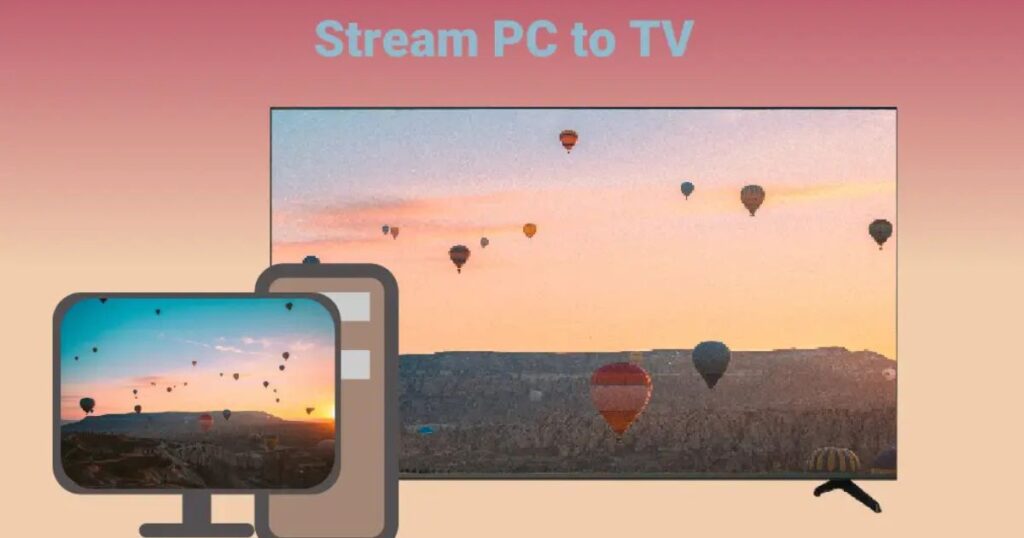Introduction
Do you want to enjoy your favorite PC games on the big screen without moving your setup? Learning how to Stream PC Games to TV is easier than you think! Whether you want to play from your couch or share gameplay with friends, this guide covers all the best methods.In this post, we’ll walk you through wired and wireless options, recommended apps, and troubleshooting tips. By the end, you’ll know exactly how to get smooth, lag-free gameplay on your TV. Plus, we’ll share some exclusive tricks other guides don’t mention.
Stream PC Games to TV
Want to play PC games on your TV? You can stream them wirelessly with Steam Link (great for flexibility) or NVIDIA GameStream/Moonlight (best for low latency and 4K). For zero lag, use an HDMI cable. Budget options include Chromecast or Miracast, though they may have slight delays. Ensure a strong 5GHz Wi-Fi or Ethernet connection for smooth performance, and tweak settings like resolution and TV Game Mode to reduce lag. Troubleshoot issues like stuttering by closing background apps or lowering stream quality.
Why Stream PC Games to Your TV?

Bigger screen, better immersion—that’s the main reason gamers love streaming to their TV. But there are more benefits.
First, TVs usually have better speakers than monitors. Explosions, music, and dialogue sound richer. Second, playing from your couch is way more comfortable than sitting at a desk for hours.
Finally, multiplayer games are more fun when everyone can see the action. No more crowding around a small monitor!
Method 1: HDMI Cable (The Simplest Way)
If you want zero lag and the best quality, an HDMI cable is your best bet.
Steps to Connect:
-
Check your PC and TV ports – Most modern PCs and TVs have HDMI.
-
Plug in the cable – Connect one end to your PC and the other to your TV.
-
Switch input sources – Use your TV remote to select the correct HDMI port.
-
Adjust display settings – On your PC, go to Settings > Display and choose the right resolution.
Pros:
✔ No lag
✔ Best image quality
✔ No extra software needed
Cons:
✖ Limited cable length (usually 10-15 feet max)
✖ Requires your PC to be near the TV
For a wireless alternative, keep reading.
Method 2: Steam Link (Great for Wireless Streaming)
If your PC is far from your TV, Steam Link is a fantastic option.
How to Set It Up:
-
Download Steam Link – Available on smart TVs, Android, and Raspberry Pi.
-
Connect to the same network – Both your PC and TV must be on the same Wi-Fi (or Ethernet for best performance).
-
Pair your controller – Use a Bluetooth or USB controller for seamless play.
Performance Tips:
-
Use 5GHz Wi-Fi for less interference.
-
Enable Hardware Encoding in Steam settings for smoother streaming.
Pros:
✔ Wireless freedom
✔ Works with non-Steam games (add them to your library)
✔ Supports 4K streaming
Cons:
✖ Slight input lag on slow networks
✖ Requires a decent router
Method 3: NVIDIA GameStream (For GeForce Users)
If you have an NVIDIA GPU, GameStream (via Moonlight) is one of the best solutions.
Setup Guide:
-
Enable GameStream in GeForce Experience – Open settings and turn it on.
-
Install Moonlight on your TV – Available on Android TV, Apple TV, and more.
-
Pair devices – Enter the PIN from Moonlight into GeForce Experience.
Why It’s Great:
-
Lower latency than Steam Link.
-
Supports 120Hz streaming if your TV allows it.
Downsides:
✖ Only works with NVIDIA GPUs (GTX 600 series or newer).
✖ Requires some initial setup.
Method 4: Miracast or Wireless Display (For Windows Users)
If you have a Windows PC and a compatible TV, Miracast is a built-in option.
How to Use It:
-
Press Win + P and select “Connect to a wireless display.”
-
Choose your TV from the list.
-
Start gaming – Some lag may occur, so this works best for casual games.
Pros:
✔ No extra apps needed
✔ Built into Windows
Cons:
✖ Higher latency than other methods
✖ Not ideal for fast-paced games
Method 5: Chromecast with Google TV (For Android Gamers)
If you own a Chromecast or Google TV, you can stream games via apps like Moonlight or Steam Link.
Steps:
-
Install Moonlight or Steam Link from the Google Play Store.
-
Connect to your PC following the same steps as above.
-
Use a Bluetooth controller for the best experience.
Pros:
✔ Affordable (Chromecast is cheap)
✔ Works with many apps
Cons:
✖ Slight lag over Wi-Fi
✖ Limited to 1080p on older models
Troubleshooting Common Issues
Even the best setups can have hiccups. Here’s how to fix them:
Input Lag
-
Solution: Use Ethernet instead of Wi-Fi, lower in-game settings, or enable Game Mode on your TV.
Choppy Video
-
Solution: Switch to 5GHz Wi-Fi, close background apps, or lower the stream quality.
No Audio
-
Solution: Check Windows sound settings and set your TV as the default device.
Conclusion
Streaming PC games to your TV doesn’t have to be complicated. Whether you want a lag-free wired connection (HDMI) or the flexibility of wireless streaming (Steam Link, Moonlight), there’s a perfect method for your setup.If you’re a competitive gamer, stick with HDMI for zero latency. For casual or single-player games, Steam Link or NVIDIA GameStream offer fantastic wireless performance. And if you’re on a budget, Chromecast or Miracast can still get the job done.No matter which option you choose, tweaking settings like network speed, resolution, and TV Game Mode will help optimize your experience. Now, grab your controller, kick back on the couch, and enjoy your favorite games on the big screen.
FAQs
1. Does streaming PC games to a TV cause input lag?
Yes, wireless methods like Steam Link or Moonlight can introduce slight input lag, especially on slower Wi-Fi. For the best performance, use an Ethernet connection or an HDMI cable for near-instant response times. Competitive gamers should avoid wireless streaming for fast-paced games.
2. Can I stream PC games to any TV?
Most modern smart TVs support streaming via apps like Steam Link, Moonlight, or Chromecast. If your TV isn’t smart, you can use an external device like a Fire Stick, Raspberry Pi, or Apple TV. For the simplest setup, an HDMI cable works with any TV that has an HDMI port.
3. Do I need a powerful PC to stream games to my TV?
Not necessarily, but a decent GPU (like NVIDIA GTX or RTX) helps with smooth encoding. If you’re using Steam Link or Moonlight, your PC handles the rendering, so weaker hardware may struggle with high settings. Lowering in-game graphics can improve performance.
4. What’s the best wireless streaming method for 4K gaming?
NVIDIA GameStream (via Moonlight) offers the best 4K streaming with low latency, but you need a GeForce GPU. Steam Link also supports 4K but may require a strong 5GHz Wi-Fi or Ethernet connection for smooth gameplay.
5. Why is my game stream stuttering or disconnecting?
This usually happens due to network issues. Try these fixes:
-
Switch to 5GHz Wi-Fi (less interference than 2.4GHz).
-
Use Ethernet for a stable connection.
-
Close background apps hogging bandwidth.
-
Lower the stream quality in your streaming app settings.