Introduction
If you want to turn off HDR on your Roku TV, you’ll need to follow a few steps to access the right settings. Not all Roku models have the same options, but if your TV supports HDR, you can adjust its mode with a quick sequence of button presses. Start by grabbing your remote and pressing the Home key exactly five times. Then, tap Rewind, followed by Down, then Fast forward, then Down again, and finally Rewind once more. This sequence opens a hidden settings menu where you’ll see the Change HDR mode option. Select it, and then choose Disable HDR to make the change.
Why Disabling HDR Might Be a Good Idea
If you’ve ever watched video content on your Roku TV and felt that the colors looked off, you’re not alone. HDR (High Dynamic Range) is designed to enhance contrast and picture quality, but sometimes, it doesn’t work as expected. In some cases, you might notice washed-out colors or inadequate contrast, making the image look less natural. Additionally, performance issues can arise, causing system lags while watching HDR video. If you find yourself constantly adjusting your settings, you may prefer switching to SDR (Standard Dynamic Range) for a more balanced viewing experience.
The Simple Steps to Turn Off HDR on Roku
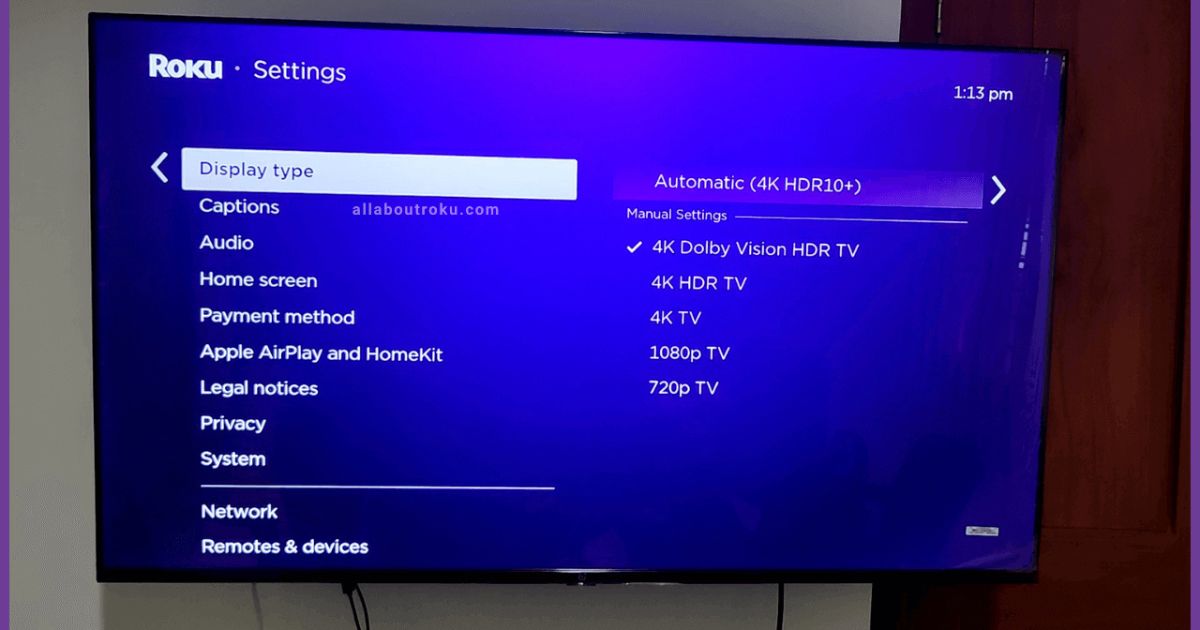 Disabling HDR on a Roku TV is easier than you think. You don’t need to be a tech expert—just follow these simple steps. First, grab your Roku remote and press the Home button five times. Next, press Rewind, then Down, followed by Fast Forward, Down, and finally Rewind again. This sequence grants access to the secret menu, where you can tweak advanced settings. From here, select Change HDR Mode and then choose Disable HDR. While these instructions were tested on a 50-inch TCL Roku TV, they generally work across most devices. The menu might appear slightly different, but the process remains the same.
Disabling HDR on a Roku TV is easier than you think. You don’t need to be a tech expert—just follow these simple steps. First, grab your Roku remote and press the Home button five times. Next, press Rewind, then Down, followed by Fast Forward, Down, and finally Rewind again. This sequence grants access to the secret menu, where you can tweak advanced settings. From here, select Change HDR Mode and then choose Disable HDR. While these instructions were tested on a 50-inch TCL Roku TV, they generally work across most devices. The menu might appear slightly different, but the process remains the same.
Why You Might Prefer SDR Over HDR
For many users, HDR sounds great in theory, but real-world usage tells a different story. One major complaint is that HDR content often appears darker than expected, making it hard to see details in dimly lit scenes. Additionally, if your TV is positioned in a bright room with plenty of natural light, glare can become a frustrating issue. In such cases, SDR content may provide a more comfortable and better viewing experience. Turning off HDR could be the right move, especially if you watch TV during the day when sunlight affects the screen.
Adjusting HDR on a Roku Streaming Device
 If you’re using a Roku streaming device rather than a Roku TV, disabling HDR requires a different approach. Instead of accessing the secret menu, you’ll need to go through your TV’s settings. Start by referring to the manual or checking the manufacturer’s website for specific instructions on modifying the display settings. Once you’ve found the right section, switch to Auto Detect or manually select SDR to disable HDR. This extra step ensures that your Roku follows the same settings as your TV for a seamless experience.
If you’re using a Roku streaming device rather than a Roku TV, disabling HDR requires a different approach. Instead of accessing the secret menu, you’ll need to go through your TV’s settings. Start by referring to the manual or checking the manufacturer’s website for specific instructions on modifying the display settings. Once you’ve found the right section, switch to Auto Detect or manually select SDR to disable HDR. This extra step ensures that your Roku follows the same settings as your TV for a seamless experience.
Can You Disable HDR on Your Roku TV?
When using a Roku TV, you may want to turn off HDR for various reasons, like adjusting the display settings to match your preference. Some TCL models don’t provide an option to change HDR settings, while most Roku TVs allow you to disable HDR easily. If you are using a Roku streaming device, you can go to Settings > Display type and pick anything other than 4K HDR TV or Auto-detect to switch it off. However, your ability to change these settings depends on your television model.
Adjusting Display Type on Roku
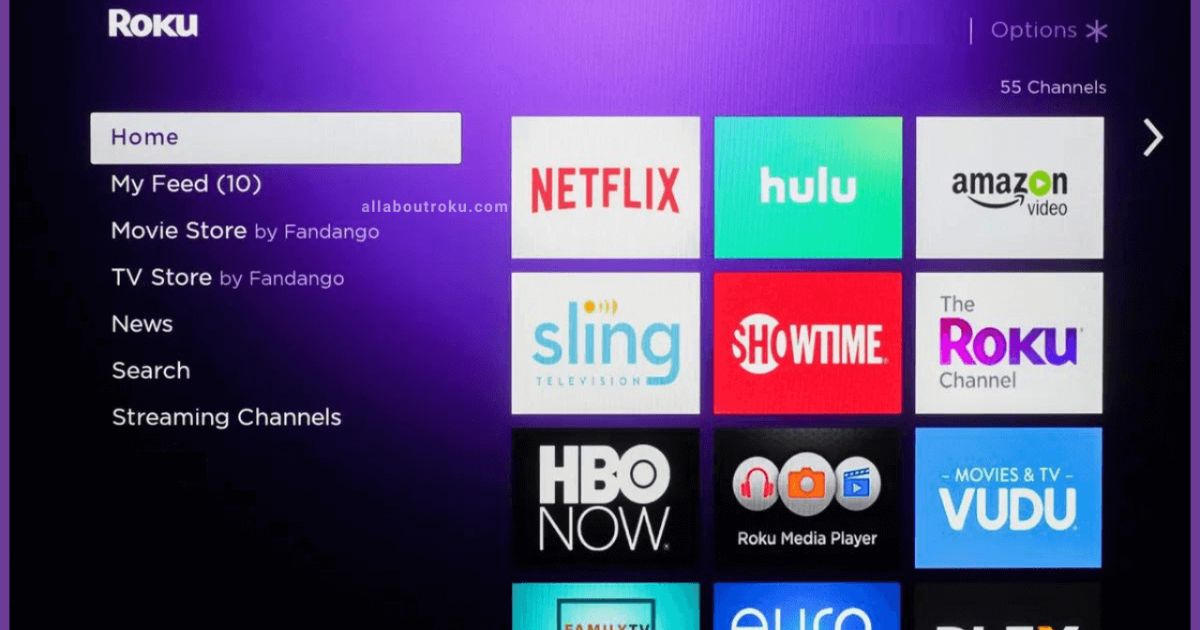 To begin, turn on your Roku device and navigate to the home page. Using the down navigational button on the D-pad, go to the Settings menu and select it by pressing the OK button on your remote. Once inside, find and press the Display Type option. On the Settings page, scroll down, highlight the Display Type, and press OK to proceed. Now, choose 1080p TV to turn off HDR mode on your screen. The picture may briefly go black, but it will soon return with the chosen quality applied.
To begin, turn on your Roku device and navigate to the home page. Using the down navigational button on the D-pad, go to the Settings menu and select it by pressing the OK button on your remote. Once inside, find and press the Display Type option. On the Settings page, scroll down, highlight the Display Type, and press OK to proceed. Now, choose 1080p TV to turn off HDR mode on your screen. The picture may briefly go black, but it will soon return with the chosen quality applied.
How to Disable HDR Without a Remote
If you have misplaced your remote, don’t worry—you can still interact with your Roku TV using a smartphone. Many software developers, such as BoostVision, have created apps that allow users to control their Roku streaming devices. The Roku TV & Stick Remote app from BoostVision is a great replacement for your physical remote. Available for Android and iOS, this multifunctional app lets you make changes to your display settings effortlessly. To use it, download and launch the app on your tablet or phone, then ensure a successful connection by linking it to the same network as your Roku device.
What Is HDR on Roku TV?
HDR (High Dynamic Range) enhances the color gamut and contrast range, making bright tones look even brighter and dark tones appear darker. Keep in mind that only content supporting HDR10 or Dolby Vision will be shown in HDR mode. If your display doesn’t match the content’s capabilities, adjusting these settings can improve your viewing experience.
No Disable HDR Option in TCL Roku TV
If you own a TCL TV and have tried to disable HDR using the secret menu, you might have noticed that the option is unavailable on some models. Many TCL users have reported that they attempted to force turn off HDR, especially on the 6 series R625, but found the feature missing. I came across a Roku Community post where someone tried the same way but realized the setting wasn’t there anymore for their model.
Interestingly, while the feature appears on a TCL 4 series, others on Reddit mentioned that their TCL 5 series lacked this option. It seems that disabling HDR, particularly on newer models, has become unreliable or has been removed entirely. The reason for this removal is unknown, but some speculate it could be due to agreements with content providers or an effort to encourage users to keep HDR active on compatible TVs.
Conclusion
Disabling HDR on your Roku TV can make a noticeable difference in picture quality, depending on your viewing habits. Some users find that SDR offers a more natural and balanced image, especially in well-lit rooms. However, if your model doesn’t provide a Disable HDR option, you may need to tweak the Display Type settings or rely on your TV’s built-in controls. Whether you’re using a Roku streaming device or a TCL Roku TV, experimenting with different settings can help you achieve the best visual experience for your setup.
FAQs
Q1: Can I disable HDR on my TCL Roku TV?
Disabling HDR on a TCL Roku TV is not always possible, especially on newer models. Many TCL users have reported that the disable option is unavailable in the secret menu, particularly on the 6 series R625 and 5 series models. However, some TCL 4 series users have found the option still available.
Q2: Why is the Disable HDR option missing on my Roku?
The removal of the Disable HDR setting is unknown, but it may be due to agreements with content providers or an attempt to encourage HDR usage on compatible TVs. Some users also believe the feature has become unreliable in newer updates.
Q3: Is there any alternative way to turn off HDR on Roku?
Currently, there is no confirmed workaround if the Disable HDR option is missing from the secret menu. The best approach is to contact TCL support to see if a firmware update might bring back the feature. If HDR is causing issues, you might need to adjust color settings manually.
Q4: Does turning off HDR improve picture quality?
Turning off HDR can improve color accuracy and compatibility with non-HDR videos, but it might also lower the contrast and brightness of HDR-supported content. Some users prefer SDR for a more consistent viewing experience on their device.
