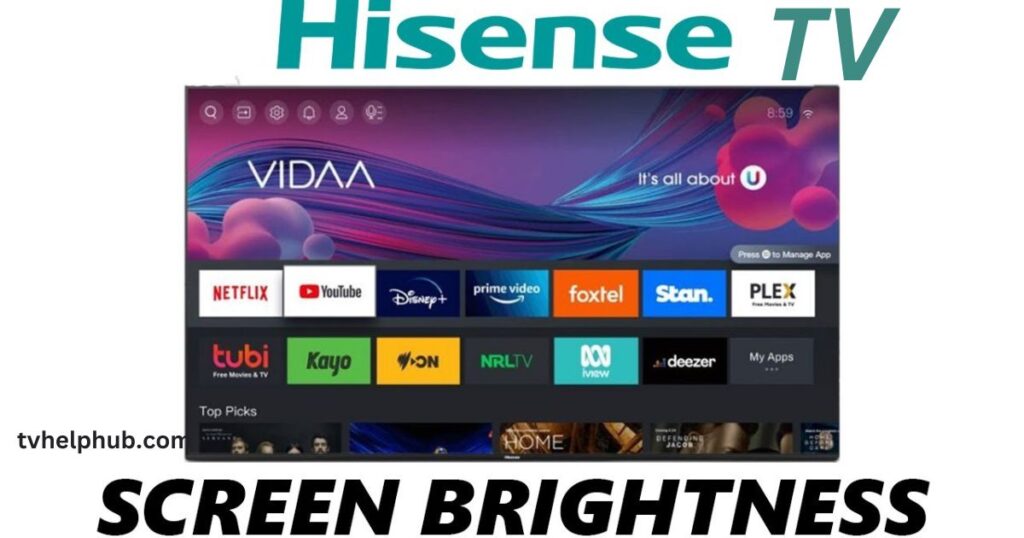Introduction
When it comes to Hisense TV brightness, many users face challenges like screens being too dim or overly bright. This can ruin your viewing experience, especially when watching movies or playing games. The good news? Fixing these issues is simpler than you think. I’ve spent years troubleshooting TVs, and Hisense TVs are no exception. The key lies in understanding the settings and how they interact with your environment. Whether it’s adjusting the backlight, tweaking the contrast, or fixing color calibration, small changes can make a huge difference. Let’s dive into the steps to master your Hisense TV brightness effortlessly.
Master Hisense TV Brightness
Mastering Hisense TV brightness is simple with a few adjustments. Start by tweaking the backlight and contrast in the Picture Settings to suit your room’s lighting. Fix color calibration by choosing the Warm setting for natural tones. Disable power-saving modes like Eco Mode to prevent dim screens. Enable HDR for enhanced brightness and color accuracy, ensuring HDMI inputs are set to Enhanced or Auto. Check for faulty cables and create custom Picture Modes for different viewing scenarios. These steps ensure optimal brightness and a stunning viewing experience on your Hisense TV.
Adjusting Backlight for Optimal Brightness
The backlight is the backbone of your TV’s brightness. If your Hisense TV screen feels too dark or washed out, the backlight settings are the first place to look. Navigate to the Picture Settings menu and locate the backlight option.
I recommend starting with a mid-range setting and adjusting based on your room’s lighting. For bright rooms, increase the backlight to combat glare. In darker environments, lower it to avoid eye strain. Remember, a balanced backlight ensures vibrant visuals without compromising on comfort.
Fine-Tuning Contrast and Brightness
Contrast and brightness go hand in hand. While brightness controls the overall light output, contrast determines the difference between the darkest and brightest parts of the screen. If your Hisense TV looks dull, tweaking these settings can bring it to life.
In my experience, setting contrast to around 80-90% works well for most content. For brightness, aim for 50-60% as a starting point. These adjustments ensure that dark scenes remain detailed without losing highlights in brighter areas.
Fixing Color Calibration for Vibrant Displays
Color calibration is often overlooked but plays a crucial role in achieving the perfect brightness. If your Hisense TV displays unnatural colors, it can make the screen appear too bright or dim. Head to the Color Settings menu and adjust the color temperature.
I suggest using the Warm setting for a more natural look. Avoid Cool tones, as they can make the screen appear overly bright and strain your eyes. For advanced users, manually tweaking the RGB levels can further enhance the display’s accuracy.
Resolving Dim Screens with Power-Saving Modes
Many Hisense TVs come with power-saving modes that automatically reduce brightness to save energy. While this feature is eco-friendly, it can make the screen too dim for comfortable viewing. To fix this, disable power-saving modes in the Settings menu.
From my personal experience, turning off Eco Mode or Ambient Light Sensor can instantly improve brightness. This gives you full control over the display, ensuring it’s always at the optimal level for your needs.
Enhancing Brightness with HDR Settings
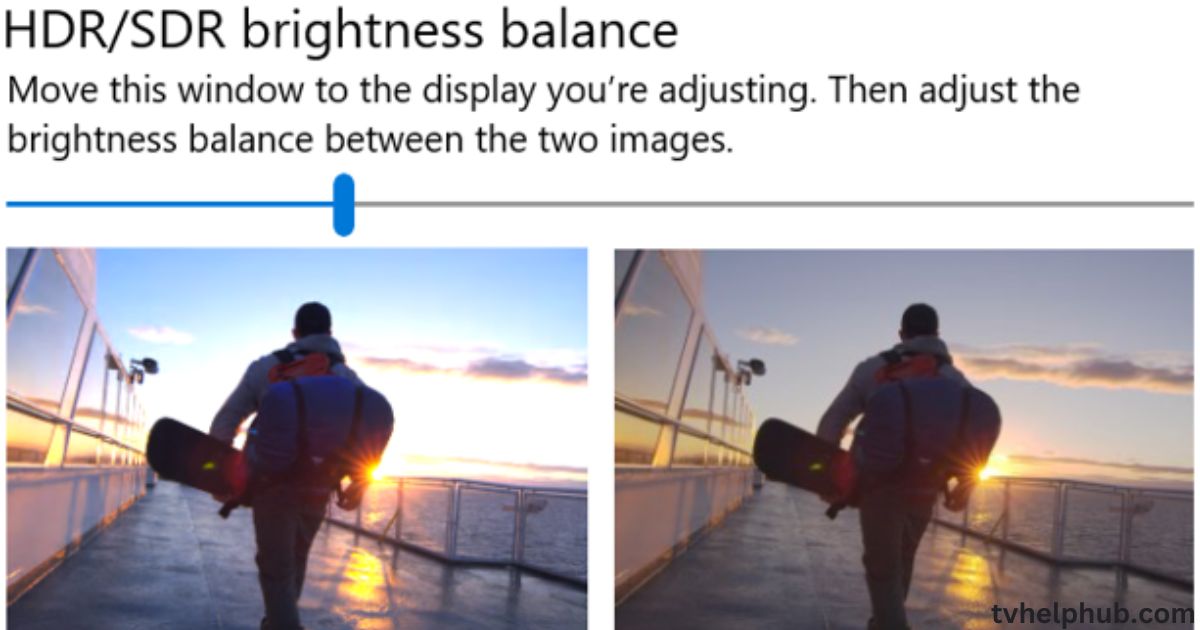
If your Hisense TV supports HDR (High Dynamic Range), enabling it can significantly boost brightness and color accuracy. HDR enhances the contrast between light and dark areas, making the image pop. Check the Picture Settings for an HDR option and turn it on.
I’ve found that HDR works best with compatible content, like 4K movies or HDR-enabled games. If your screen still looks dim, ensure the HDMI input is set to Enhanced or Auto in the TV’s settings.
Troubleshooting Common Brightness Problems
Sometimes, brightness issues stem from external factors like faulty cables or incorrect HDMI settings. If your Hisense TV screen remains dim despite adjustments, check the HDMI connections and replace any damaged cables.
In my years of troubleshooting, I’ve seen many cases where a simple HDMI cable swap resolved brightness problems. Additionally, ensure the input source matches the content’s resolution and HDR capabilities for the best results.
Personal Tips for Mastering Brightness
Here’s a pro tip: Create custom Picture Modes for different scenarios. For example, a Movie Mode with lower brightness for nighttime viewing and a Sports Mode with higher brightness for daytime. This way, you can switch between modes effortlessly based on your needs.
I’ve used this approach for years, and it’s a game-changer. It not only optimizes brightness but also enhances the overall viewing experience.
Conclusion
Mastering Hisense TV brightness doesn’t require technical expertise. With a few simple adjustments, you can transform your viewing experience. Whether it’s tweaking the backlight, fixing color calibration, or enabling HDR, these steps ensure your screen looks its best.
Remember, every room and content type is different. Don’t be afraid to experiment with settings until you find the perfect balance. Your Hisense TV has the potential to deliver stunning visuals—it’s all about unlocking it.