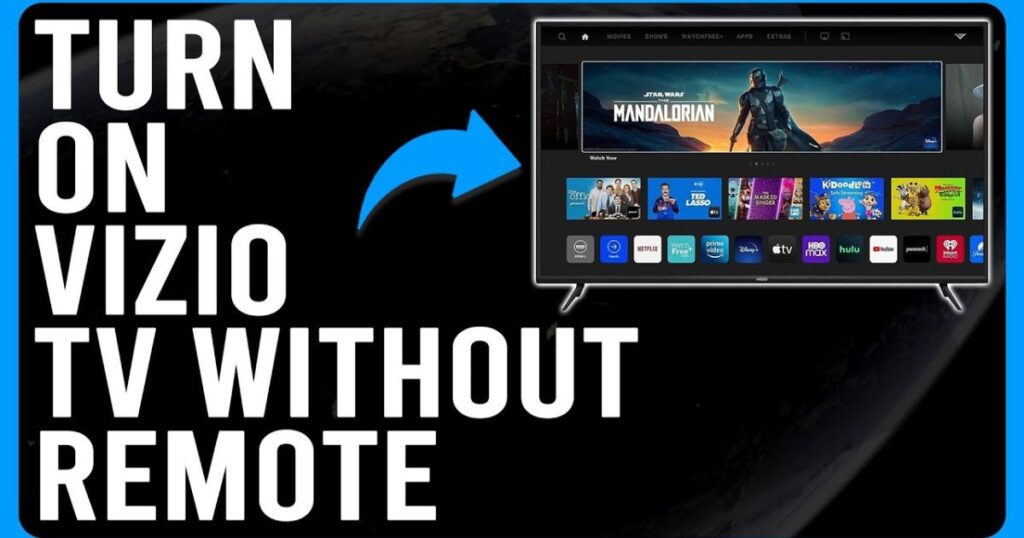Introduction
Misplaced your Vizio TV remote and can’t find any buttons on the TV itself? You’re not alone. Many Vizio TV models feature a sleek design with minimal or hidden physical buttons, making it challenging to control the TV without a remote. Fortunately, there are several effective methods to operate your Vizio TV without the original remote or visible buttons. This comprehensive guide will walk you through various solutions, from using mobile apps to alternative control options, ensuring you can enjoy your TV without interruption.
Vizio TV without remote
If you’ve lost your Vizio TV remote or the TV has no visible buttons, there are still several ways to control it. Start by checking for hidden physical buttons on the sides or back. Use the Vizio Mobile App to turn the TV on, adjust settings, and even perform a factory reset. Alternatives include using a USB keyboard, a universal remote, or a streaming device remote via HDMI-CEC. Each method allows basic control like powering on, changing inputs, or adjusting volume, ensuring you can still use your TV effectively without the original remote.
1. Locate Hidden Physical Buttons
Before exploring alternative methods, it’s worth checking if your Vizio TV has hidden physical buttons:
-
Check the Back or Side Panels: Some Vizio models have buttons located on the lower back or side panels.
-
Look for a Single Multi-Function Button: Certain models feature a single button that controls power, volume, and input selection through different press patterns.
-
Use a Flashlight: If buttons aren’t immediately visible, use a flashlight to inspect the edges and back of the TV for any concealed buttons.
If you find these buttons, you can perform basic functions like turning the TV on/off, adjusting volume, and changing inputs.
2. Utilize the Vizio Mobile App
Vizio offers a mobile application that transforms your smartphone into a remote control:
-
Download the App: Available on Google Play Store and Apple App Store.
-
Connect to the Same Wi-Fi Network: Ensure your smartphone and Vizio TV are connected to the same Wi-Fi network.
-
Pair Your Device: Open the app, select “Devices,” and choose your TV from the list. A code will appear on your TV screen; enter it into the app to complete pairing.
-
Control Your TV: Once paired, you can use your smartphone to control power, volume, input selection, and access apps.
This method is particularly useful if your TV lacks physical buttons and you need a quick solution.
3. Perform a Factory Reset Without a Remote
If you’re experiencing issues with your Vizio TV and need to perform a factory reset without a remote:
-
Using Physical Buttons:
-
Step 1: Turn on your TV.
-
Step 2: Press and hold the Volume Down and Input buttons simultaneously for about 15 seconds.
-
Step 3: When prompted, release the Volume Down button but continue holding the Input button for another 10 seconds.
-
Step 4: The TV will display a message indicating that the memory is being cleared and will reset shortly.
-
Step 5: After the reset, the TV will restart and display the initial setup screen.
Note: This method only works if your TV has the necessary physical buttons.
-
-
Using the Vizio Mobile App:
-
Step 1: Open the Vizio Mobile App on your smartphone.
-
Step 2: Navigate to Settings > System > Reset & Admin > Reset TV to Factory Defaults.
-
Step 3: If prompted, enter the parental control PIN (default is 0000).
-
Step 4: Confirm the reset. The TV will restart and display the initial setup screen.
-
This method is ideal if your TV lacks physical buttons but is compatible with the Vizio Mobile App.
4. Use a Universal Remote
If the above methods aren’t feasible, consider using a universal remote:
-
Purchase a Compatible Universal Remote: Ensure the remote supports Vizio TVs.
-
Program the Remote: Follow the manufacturer’s instructions to program the remote using the appropriate Vizio code.
-
Control Your TV: Once programmed, you can use the universal remote to control your TV’s functions.
Universal remotes are widely available and can serve as a reliable replacement for the original remote.
5. Connect a USB Keyboard
As an alternative, you can use a USB keyboard to control your Vizio TV:
-
Plug in the Keyboard: Insert the USB keyboard into one of the TV’s USB ports.
-
Navigate the TV Interface: Use the keyboard’s arrow keys to navigate menus, the Enter key to select options, and the Escape key to go back.
This method is particularly useful during the initial setup process or when navigating settings without a remote.
6. Employ HDMI-CEC with a Streaming Device
If you have a streaming device (e.g., Roku, Amazon Fire Stick, Apple TV) connected to your Vizio TV, you can use HDMI-CEC (Consumer Electronics Control) to control the TV:
-
Enable HDMI-CEC on Your TV: Navigate to Settings > System > CEC and turn it on.
-
Use the Streaming Device Remote: Once HDMI-CEC is enabled, you can use the streaming device’s remote to control basic TV functions like power and volume.
This method provides a convenient way to control your TV using an existing remote.
Conclusion
Losing your Vizio TV remote or dealing with a model that lacks physical buttons doesn’t mean you’re stuck. From using the Vizio Mobile App to employing universal remotes, USB keyboards, or HDMI-CEC with streaming devices, multiple solutions are available to regain control of your TV. Choose the method that best fits your situation and preferences, and you’ll be back to enjoying your favorite shows and movies in no time.
FAQs
1. How can I turn on my Vizio TV without a remote or visible buttons?
You can turn on your Vizio TV using the Vizio Mobile App, which acts like a remote via Wi-Fi. Alternatively, check for a hidden power button on the back or bottom edge of the TV. If you use a streaming device with HDMI-CEC enabled, its remote may also power on the TV.
2. Is it possible to reset my Vizio TV without a remote?
Yes. If your TV has physical buttons, you can reset it by holding the Volume Down and Input buttons together until prompted. If there are no buttons, use the Vizio Mobile App to navigate to:
Settings > System > Reset & Admin > Reset TV to Factory Defaults.
3. What do I do if my Vizio TV isn’t connecting to the Vizio Mobile App?
Make sure both the TV and your phone are on the same Wi-Fi network. Restart your router and the TV. If the TV was recently reset and needs setup, connect a USB keyboard to complete the process, then try pairing again with the app.
4. Can I use a universal remote with a Vizio TV?
Yes. Most universal remotes support Vizio TVs. You’ll need to program it using the correct Vizio code, found in the remote’s manual. Once set up, you can control power, volume, and inputs.
5. Is there a way to control volume on a Vizio TV without a remote or app?
If the TV has hidden physical volume buttons, you can use those. If not, use the Vizio Mobile App or a connected streaming device’s remote (with HDMI-CEC enabled) to adjust the volume. A universal remote or USB keyboard may also help depending on your setup.