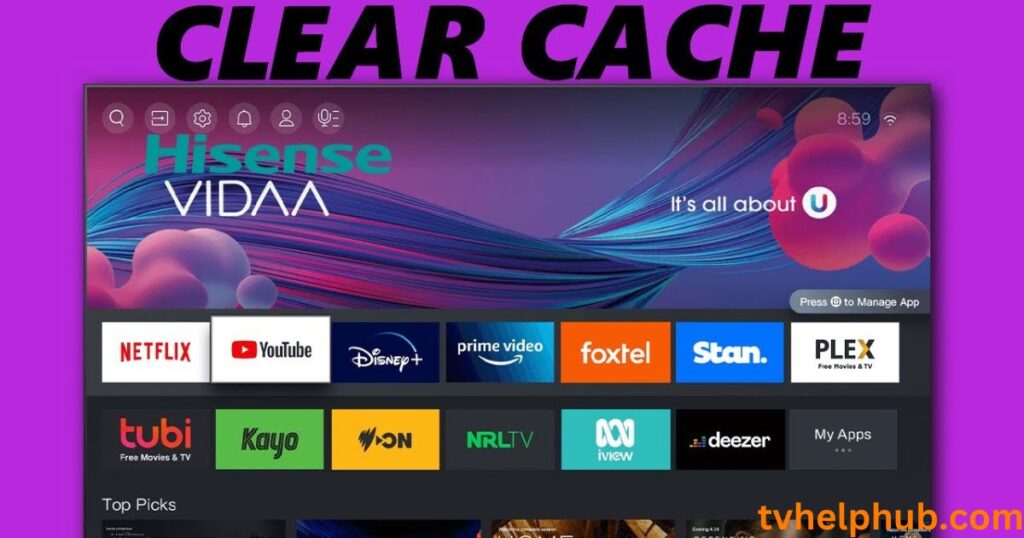Introduction
If your Hisense smart TV is acting up, don’t worry there’s a quick fix. Sometimes, when apps start behaving weird, lagging, or crashing, it’s often due to a cluttered cache. Clear Cache on Hisense Roku TV it is the easiest way to restore smooth performance without needing a complex solution. Many users overlook this simple step and assume their TV needs an update or even a reset, but that’s not always necessary.
On Android or Google TVs, the process to clear cached data is straightforward, and the same applies to most Hisense models. There are two key methods: the first clears cached data for every installed app at once, while the second allows you to target an individual app. If you’re unsure whether this works on your device, know that it’s effective on models like the U8H, A4, A6, A7, U6, U7, U8, U9, and Laser series. However, if you’re using a Hisense Roku TV, this method won’t apply Roku handles cache differently.
Clear Cache on Hisense Roku TV

If your Hisense Roku TV is lagging or apps are crashing, clearing the cache can restore smooth performance. While there’s no direct “clear cache” button, you can use a hidden reset trick: press Home five times, Up once, Rewind twice, and Fast Forward twice. Alternatively, restart the TV via Settings > System > Power > System Restart. Uninstalling and reinstalling problematic apps or checking for software updates (Settings > System > System Update) can also help. Regularly clearing cache, managing app storage, and updating firmware ensure optimal performance, fixing glitches and improving your TV’s functionality without complex solutions.
Understanding Cache and Why It Matters
When using a Hisense smart TV, you may notice that over time, apps slow down or act strangely. This often happens because of stored cache memory—small bits of images, animations, and other code that help improve performance by reducing the need to fetch data from the web every time. While this makes apps run faster, an outdated or corrupted cached version can cause system issues, such as weird glitches or even app crashing. The simplest way to fix this? Clear the app’s cache to refresh the system.
A Smarter Way to Clear Cache on Hisense Smart TV
The Hisense brand has made things easier by including the Device Assistant app, a built-in tool on Google TV and Android TV. This app helps with basic maintenance, allowing you to clear the cache for every app all at once. Just go to the top menu, click on Apps Menu, and find the option to remove unwanted cache. This quick process ensures your TV’s performance stays smooth without the need for a manual reset.
Remove Unwanted Apps to Free Up Space
Another way to keep your Hisense TV running efficiently is by deleting unwanted apps. Many users install apps but forget to uninstall them when they are no longer needed. If you have apps taking up significant system memory, consider switching to their Lite versions from the Google Play Store. To uninstall an app, simply long-press the app tile on the home screen, view the options, and press Uninstall. Alternatively, you can use the Gear icon in the top-right corner to access Settings, tap Apps, locate unnecessary ones, and remove them.h
Stop Apps from Launching Automatically
Some apps on your Hisense TV start automatically on boot, using up RAM and slowing things down. While this can be useful for some apps, not all of them need to run at startup. To manage this, press the Settings button on your TV remote, select System, and scroll down to open Apps. This lets you disable any unnecessary apps that don’t need to launch at startup, helping you conserve memory and speed up your TV’s performance.
Why Clearing Cache Helps Improve Performance
Have you ever noticed your Hisense Roku TV becoming slow or apps freezing more than usual? This happens because of cached data piling up over time. Clearing cache is a quick way to refresh your TV, making it run smoother and faster without any glitches. If you’ve been facing buffering issues while streaming, clearing the cache can help reduce the problem. I once struggled with my TV lagging every time I tried switching between apps, but after clearing the cache, it felt like a brand-new device.
Step-by-Step Guide to Clear Cache
There’s no direct “clear cache” button on a Hisense Roku TV, but don’t worry—there’s an easy way to do it. First, grab your remote and press the Home button five times, followed by pressing the Up button once. Then, press Rewind twice and Fast Forward twice. This hidden reset trick helps clear cached files and refreshes the system. I personally use this method whenever my TV starts acting up, and it always works like a charm!
Restarting the TV for a Fresh Start

Another effective way to clear cache is by doing a system restart. You can find this option by going to Settings > System > Power > System Restart. This will shut down and restart your Hisense Roku TV, automatically removing temporary files that may be causing slow performance. If your TV freezes on a black screen or gets stuck while loading an app, a simple restart often fixes the issue instantly.
Uninstall and Reinstall Problematic Apps
If a specific app keeps buffering or crashing, clearing the cache alone might not be enough. Try uninstalling the app, restarting your TV, and then reinstalling it from the Roku Channel Store. This method ensures you’re running the latest version of the app without any old, corrupted data slowing it down. I’ve had this issue with streaming apps before, and reinstalling them completely fixed the problem.
Check for Software Updates
Outdated software can also cause lagging and slow performance on your Hisense Roku TV. To make sure your TV is running smoothly, go to Settings > System > System Update and check for any available updates. Keeping your TV’s firmware up to date helps improve overall performance and prevents apps from freezing. I always recommend checking for updates regularly, as they often include fixes for bugs and performance improvements.
Conclusion
Clearing the cache on your Hisense Roku TV is a simple yet effective way to resolve performance issues like lagging, app crashes, or buffering. While Hisense Roku TVs don’t have a direct “clear cache” button, using hidden reset tricks, restarting the system, or uninstalling and reinstalling problematic apps can help refresh your device. Regularly clearing cache, managing app storage, and keeping your TV’s software updated ensures smoother performance and a better viewing experience. These quick fixes can save you from unnecessary frustration and keep your TV running like new.
FAQs
Q1: Why should I clear the cache on my Hisense Roku TV?
Clearing the cache removes outdated or corrupted temporary files, which can resolve issues like app crashes, lagging, or buffering, improving overall performance.
Q2: Is there a direct “clear cache” button on Hisense Roku TV?
No, but you can use a hidden reset trick: press Home five times, Up once, Rewind twice, and Fast Forward twice to clear cached files.
Q3: How do I restart my Hisense Roku TV to clear cache?
Go to Settings > System > Power > System Restart. This restarts the TV and clears temporary files, refreshing the system.
Q4: What should I do if a specific app keeps crashing?
Uninstall the app, restart your TV, and reinstall it from the Roku Channel Store to ensure you’re using the latest version without corrupted data.
Q5: How can I check for software updates on my Hisense Roku TV?
Navigate to Settings > System > System Update and check for updates. Keeping your TV’s firmware up to date improves performance and fixes bugs.