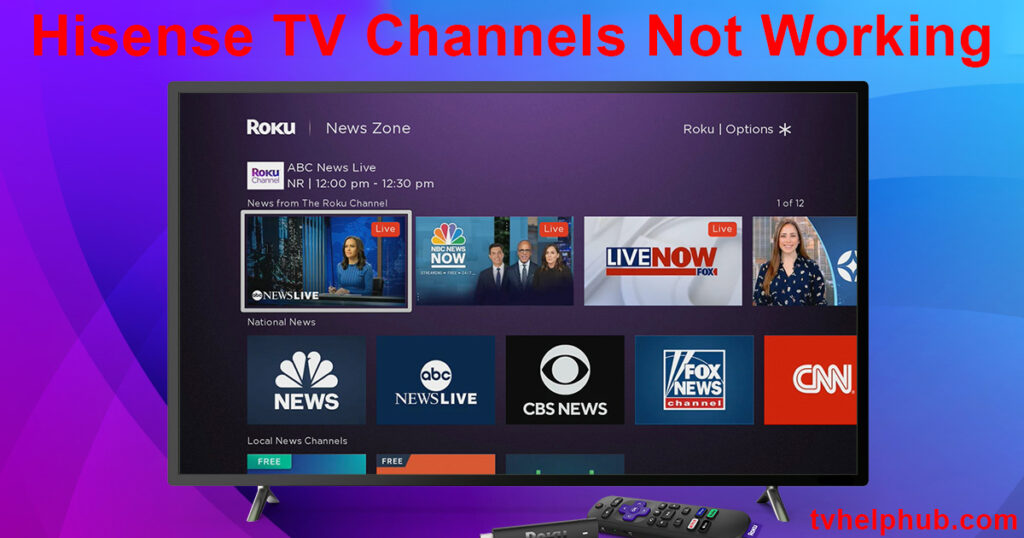Hisense TV Channels Not Working
If your Hisense TV isn’t cooperating, don’t worry. By following a methodical, step-by-step approach, you can typically resolve most issues. Start by ensuring that your cables and equipment are securely connected. Often, a loose or faulty cable is the root cause of the problem. If the cables are fine, proceed to adjust your antenna to improve the signal strength. Sometimes, a simple repositioning of the antenna can work wonders. I had a similar situation once, where moving my antenna to a different location completely fixed my reception issues.
Addressing Missing Channels on Your Hisense TV
If you notice that channels are missing or that the reception is poor, there are a few different troubleshooting steps to try. Begin by checking the connections, including both the antenna and any other cables you are using. Ensure they are properly set up, as a loose connection is often to blame for missing channels. Hisense TV Channels Not WorkingIf everything is connected securely but the issue persists, the next step is to perform a rescan to refresh the list of available channels. This action will prompt your TV to detect new or updated signals and restore any missing channels.
Rescanning Your Channels: A Quick Fix
When your Hisense TV stops displaying certain channels, it’s often due to a signal issue that can be quickly resolved with a channel rescan. To do this, press the Menu button on your remote and navigate to the Settings or Setup menu. From there, select the Auto Scan or Auto Program option. This action will cause the TV to search for available channels and update its channel list. After the scan is completed, you should see the missing channels reappear. If this doesn’t work, you may need to check for a software update or make additional adjustments to your antenna and network settings.
What to Do If Your Hisense TV Won’t Turn On
If your Hisense TV is refusing to turn on, the first step is to check the power supply. Ensure that the power cord is plugged into the outlet securely and that the outlet is functioning. If the TV still doesn’t respond when you press the power button on the remote, try using the power button on the TV itself. If the TV turns on using the button on the TV, the issue is likely with the remote. In such cases, replacing the remote batteries or re-pairing the remote can help.
Troubleshooting Display Issues on Hisense TVs
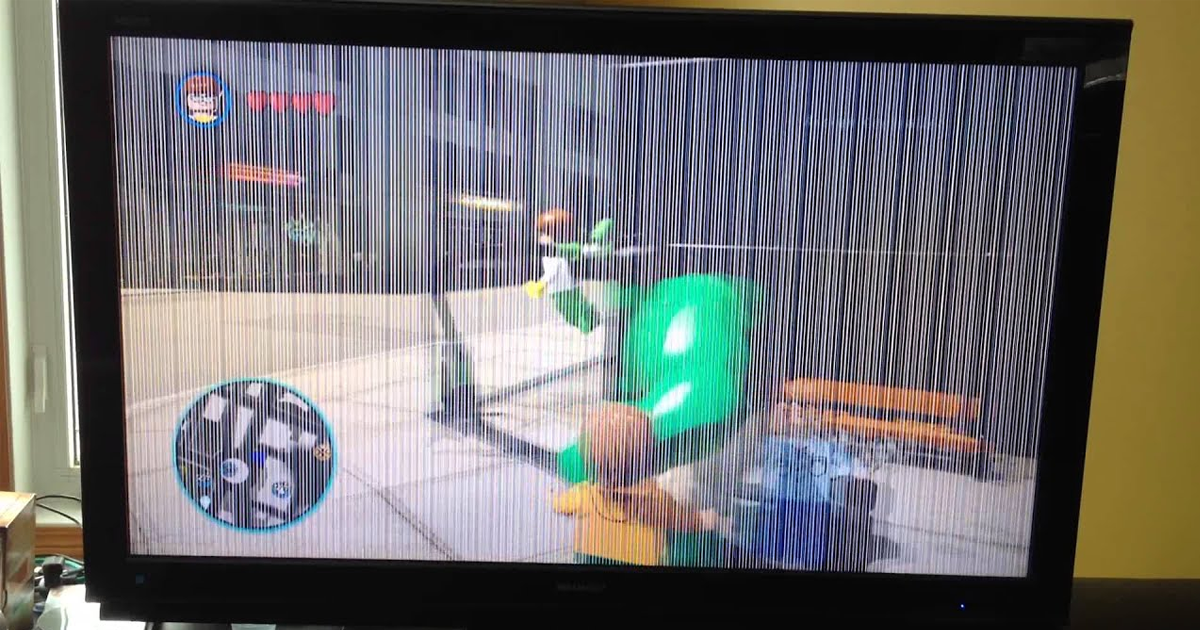
If you encounter display issues such as distorted images, blurry visuals, or a completely black screen, there could be several potential causes. Hisense TV Channels Not Working Faulty HDMI cables, software bugs, or even internal hardware problems can all result in a malfunctioning display. Start by replacing the HDMI cables with new ones to rule out any cable-related issues. You can also try updating the software on your Hisense TV, as bugs or outdated firmware can sometimes cause display problems.
Fixing Sound Issues on Your Hisense TV
Experiencing no sound or a persistent buzzing noise on your Hisense TV can be frustrating, but these problems are often relatively easy to resolve. Begin by checking the volume level on your TV and ensuring it’s not muted. If the sound is still absent, verify that any connected external devices—such as soundbars or speakers—are properly connected and powered on.
If the issue continues, it may be related to a software problem or hardware malfunction. In such cases, it’s best to reach out to Hisense customer support for assistance. Sometimes, issues with the sound may also arise from specific settings in the TV’s menu, so double-checking the sound settings might also provide a quick solution.
Solving Network Connectivity Problems
A weak or unstable Wi-Fi signal can interfere with your ability to stream content and access channels. If your router is placed too far away from the TV, consider moving it closer to improve the signal strength.
Also, check for any physical obstructions that may be blocking the signal, such as walls or furniture. These objects can absorb or block the Wi-Fi signal, making it harder for the TV to connect to the internet. Try repositioning the TV or router to eliminate any barriers to the signal.
Performing a Channel Scan for Missing Channels
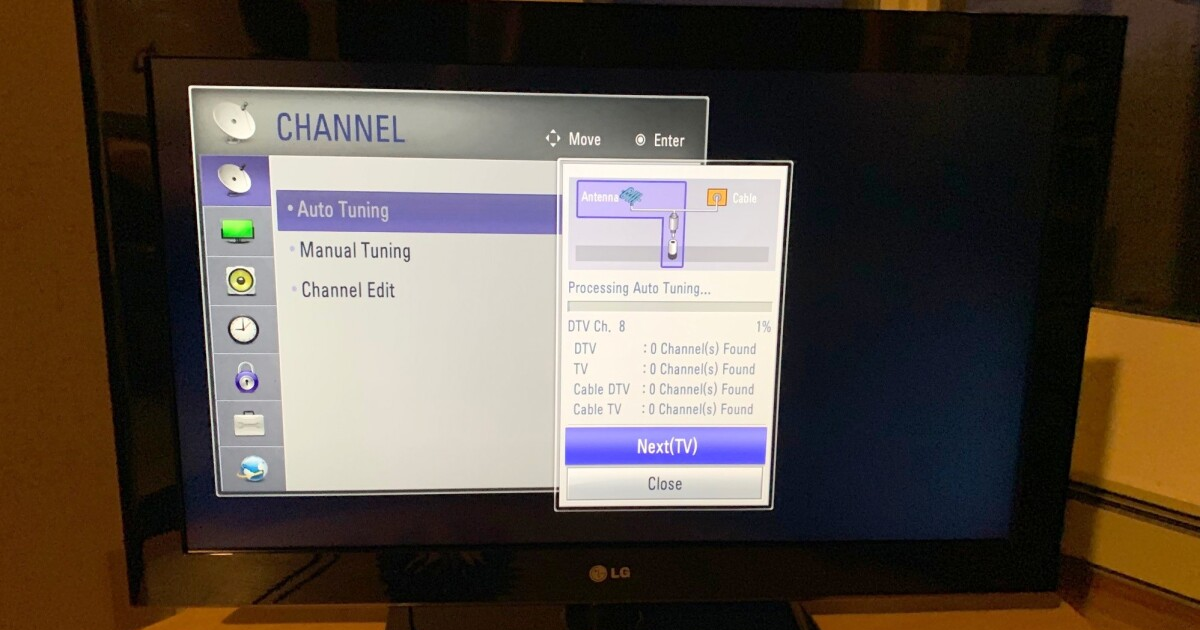 If certain channels are missing, performing a channel scan is one of the easiest ways to detect them. You can initiate this scan through the remote by pressing the Home button and navigating to the Settings menu. This will prompt the TV to automatically search for and detect all available channels.
If certain channels are missing, performing a channel scan is one of the easiest ways to detect them. You can initiate this scan through the remote by pressing the Home button and navigating to the Settings menu. This will prompt the TV to automatically search for and detect all available channels.
Consider Adding a Signal Booster
If the channel scan didn’t fully resolve the issue and your Hisense TV still struggles to pick up certain channels, you may want to consider using a signal booster. Hisense TV Channels Not WorkingThese devices can amplify the reception of your antenna, improving the signal strength and ensuring that more channels are accessible. Signal boosters are widely available at electronics stores or online, and they’re an affordable solution to enhance reception.
Software and App Problems
Sometimes, the problem with your Hisense TV isn’t the hardware, but the apps or software. If apps aren’t loading properly or are crashing frequently, clearing the app cache may help. Over time, apps can accumulate unnecessary data that can slow them down, so clearing the cache frees up space and improves app performance.
Outdated apps may not function properly, causing issues with loading or streaming. You can usually update apps through the settings menu or the app store on your Hisense TV.
Signal and Remote Troubleshooting
You should also make sure that no objects are blocking the remote’s signal from reaching the TV. If needed, you can re-pair the remote through the settings menu to restore full functionality.
Firmware and Software Updates
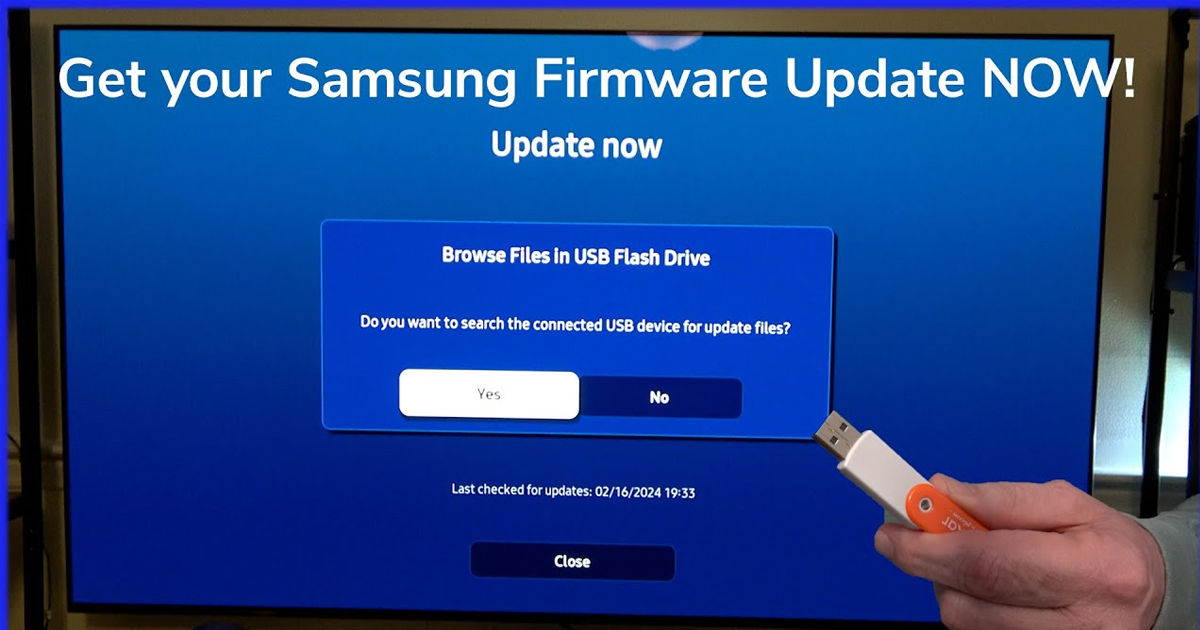
An outdated firmware version can sometimes cause problems with the functionality of your Hisense TV. To check if there are any available updates, go to the settings menu and look for software updates. If your TV is running the latest version, it’s time to try a factory reset. This will restore your TV to its original settings and can resolve many persistent issues.
Minimizing Interference from Other Devices
Electronic devices like cordless phones, baby monitors, and Bluetooth speakers can interfere with your Wi-Fi signal. These devices operate on similar frequencies and can weaken the signal strength, making it harder for your TV to connect to the internet. To minimize interference, try moving your Wi-Fi router away from such devices.
You can also use a Wi-Fi analyzer app or check your router’s settings to find the least congested Wi-Fi channel in your area. Switching to this channel should improve the strength and stability of your internet connection.
Basic Connections and Power Cycle Your TV
When all else fails, it’s time to go back to basics. Loose or improperly connected cables can lead to issues with display, sound, or channel access.If everything seems connected correctly and the issue persists, try performing a power cycle. Turn off the TV, unplug it for about 30 seconds, then plug it back in. This simple action can reset the TV’s system and resolve many common issues.
Factory Reset to Restore Settings
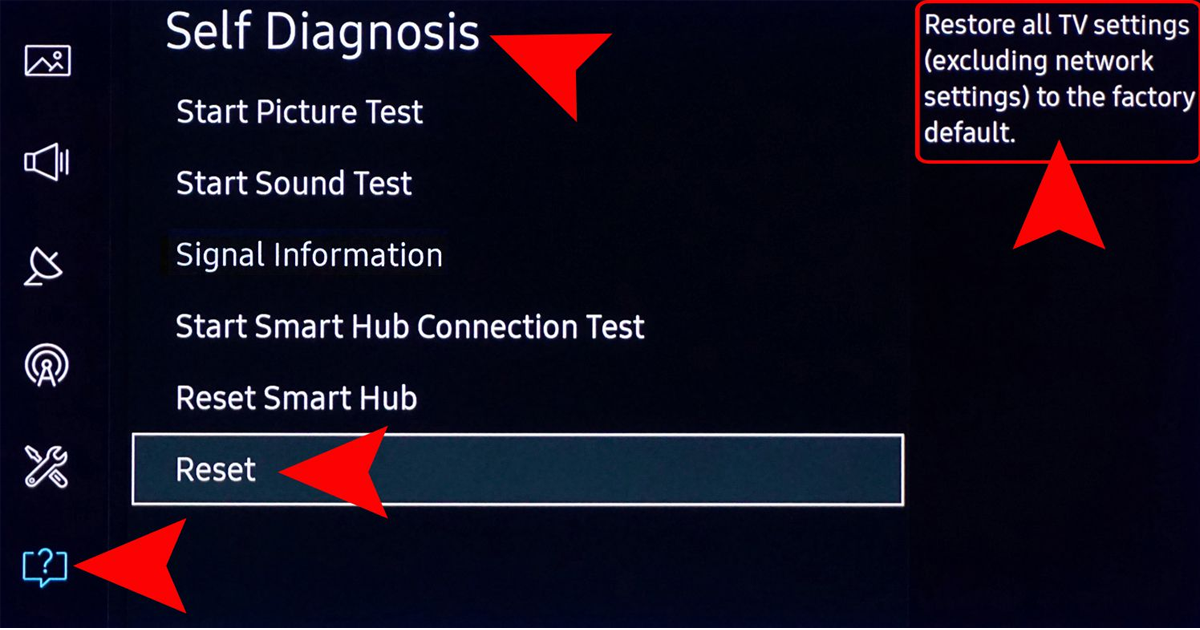
If you’ve tried all of the above steps and the problem continues, a factory reset might be the best solution. This will return your TV to its original settings, clearing out any corrupt files or settings that may be causing problems. Before performing a factory reset, be sure to back up any settings or preferences that you’d like to keep.
Conclusion
if your Hisense TV channels are not working, there are several troubleshooting steps you can try to resolve the issue. Start by checking the cable connections, ensuring your TV is connected to the correct input, and scanning for available channels. If you’re using streaming apps, ensure a stable internet connection. Additionally, software updates or a reset may fix persistent issues. By following these quick fixes, you should be able to restore your channels and enjoy your viewing experience again. If the problem persists, contacting Hisense support may be necessary for further assistance.
FAQs
Why are my Hisense TV channels not showing up?
This could be due to a poor antenna signal, incorrect input settings, or connection issues. Try rescanning channels or checking cable connections.
How do I rescan channels on my Hisense TV?
Press the “Menu” button, go to “Channels,” and select “Auto Scan” to rescan available channels.
Why are streaming apps not working on my Hisense TV?
Streaming issues may be due to poor Wi-Fi or internet connection. Ensure you’re connected to the internet, and check for app updates.
How can I fix the cable signal on my Hisense TV?
Ensure the coaxial cable is securely connected, and check for any damage. Try resetting your cable box or replacing the cable.
What should I do if my Hisense TV is stuck on a single channel?
Try resetting your TV by turning it off and unplugging it for a few minutes. Also, check if the TV is set to the correct input source.
How can I update my Hisense TV software?
Go to “Settings” > “System” > “Software Update” and check for any available updates to fix potential software-related issues.