Unlock Entertainment: Install Kodi on Hisense TV
Introduction
If you’re tired of the usual TV channels and are looking to switch things up, Kodi is a game changer. Kodi is a free and open-source media player that gives you access to all kinds of video and audio content, thanks to the popular add-ons available. You can easily install Kodi on your Hisense Smart TV through the Google Play Store, transforming it into a powerful entertainment hub. This means you can stream your favorite movies, TV shows, and even live TV on a bigger screen. If you’ve been curious about how to get started, I’ve got you covered with an easy guide on how to get Kodi running on your Hisense TV.
How to Install Kodi on Your Hisense Android TV
To begin, make sure your Hisense TV is connected to a WiFi network. Once your TV is powered on, head to the Home screen, where you’ll find the Apps option. If you have a Hisense Android TV, look for the Google Play Store option, and tap it. Now, you can easily search for Kodi using the on-screen virtual keyboard.
After typing in Kodi in the search bar, scroll through the results and select the right app. Hover over the app icon, then click Install. Wait a few moments while the app is downloaded and installed on your TV. Once it’s finished, you’ll be able to tap Open and start enjoying your Kodi experience immediately.
Free Streaming Access on Kodi
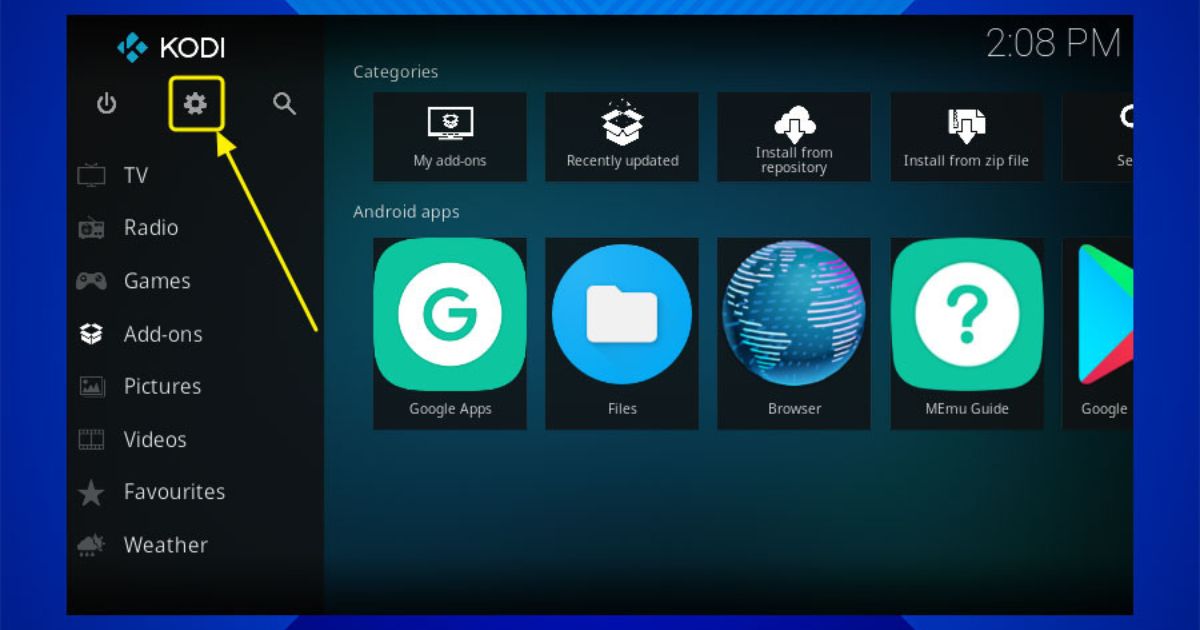 One of the best reasons to use Kodi on your Android TV is its free streaming capabilities. Kodi provides access to a massive collection of free content that includes movies, TV shows, live sports, and much more. The app lets you watch your favorite entertainment without the need to subscribe to expensive services or buy individual titles. This makes it a great way to enjoy Kodi’s offerings without breaking the bank.
One of the best reasons to use Kodi on your Android TV is its free streaming capabilities. Kodi provides access to a massive collection of free content that includes movies, TV shows, live sports, and much more. The app lets you watch your favorite entertainment without the need to subscribe to expensive services or buy individual titles. This makes it a great way to enjoy Kodi’s offerings without breaking the bank.
Customization Features of Kodi on Hisense TV
Another reason why Kodi stands out is its level of customization. You can easily adjust the app to suit your personal preferences. Want a different look for your TV interface? Try skinning. Looking to enhance your experience with new features? Add-on management is a breeze. Whether you want to tailor your viewing experience or add additional features, Kodi lets you modify your setup exactly how you want it.
From adjusting the interface to adding third-party add-ons, Kodi lets you make the most of your Android TV. This degree of flexibility means that your Hisense TV becomes much more than just a viewing device—it turns into a fully customizable entertainment center that can evolve with your needs.
Why Kodi is Ideal for Hisense TV Users
For Hisense TV users, Kodi is ideal because it offers a huge range of content and allows you to watch it all for free. Whether you’re into live sports, the latest movies, or binge-worthy TV shows, Kodi has you covered. Plus, with the app’s customization features, you can set it up exactly the way you like it, making your TV smarter and your entertainment experience even more enjoyable.
When it comes to enhancing your Hisense TV experience, Kodi can be a game-changer. This popular media player offers a wide range of file formats, allowing you to enjoy movies, TV shows, and music files on your Android TV effortlessly. However, the process to install it varies depending on the model of Hisense TV you have. Let’s dive into the steps to get Kodi up and running.
1. Getting Started with Sideloading Kodi on Hisense TV
Hisense TV models like Android, Google, and Fire TV support sideloading APK files. This means you can install Kodi even if it’s not available on the official app store. First, you’ll need to prepare your Hisense Fire TV by navigating to the Appstore. From there, search for Downloader—a handy app for sideloading—and install it.
Once installed, head over to your TV settings. Look for Install Unknown Apps in the settings menu. Make sure to turn it On for the Downloader app. This allows you to sideload Kodi safely on your device.
2. Sideloading Kodi APK
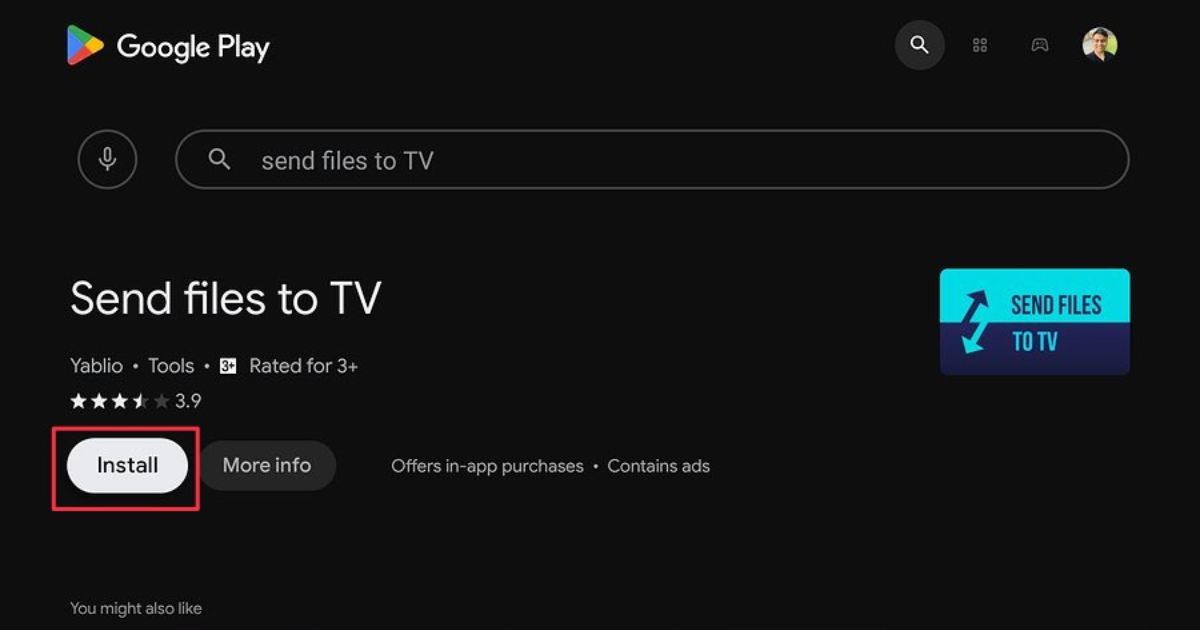 After enabling the settings, open the Downloader app. In the input field, type the Kodi APK URL (for example, bit.ly/48fbM19) and hit Go. Once the file loads, simply click Install, and you’ll have Kodi installed on your Hisense Fire TV in no time.
After enabling the settings, open the Downloader app. In the input field, type the Kodi APK URL (for example, bit.ly/48fbM19) and hit Go. Once the file loads, simply click Install, and you’ll have Kodi installed on your Hisense Fire TV in no time.
3. Using Kodi Safely
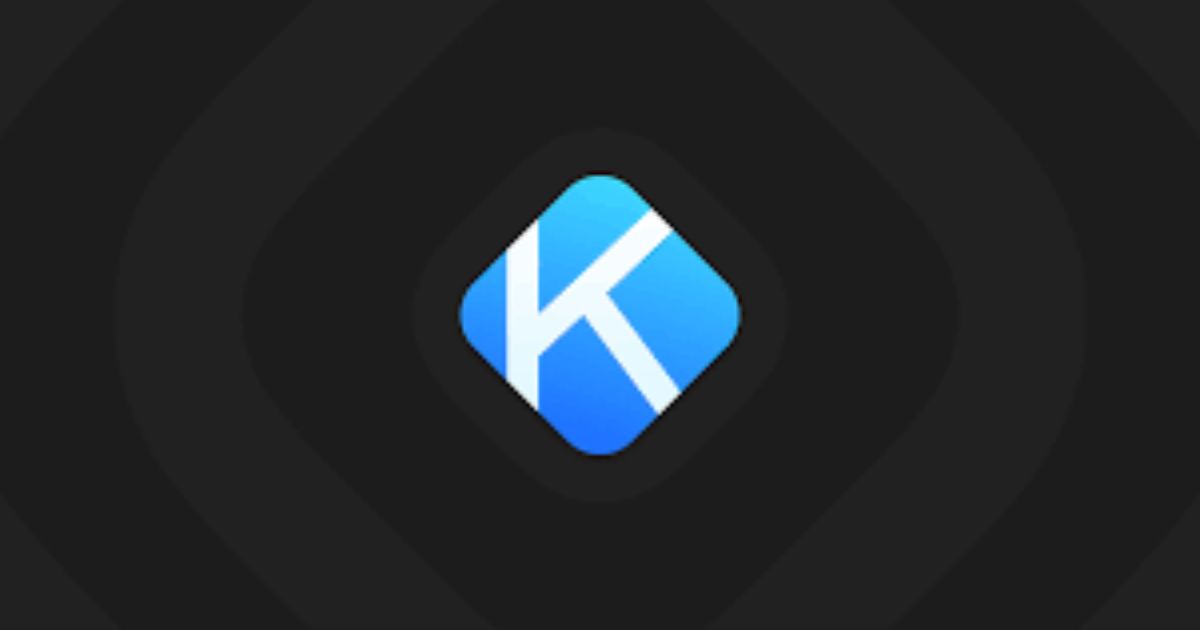 It’s important to remember that Kodi itself is legal, but how you use it can impact its legality. Streaming copyrighted content without permission is illegal. To stay on the safe side, always stream free and open-source content or use official add-ons from trusted sources. Avoid using third-party add-ons that might not be safe.
It’s important to remember that Kodi itself is legal, but how you use it can impact its legality. Streaming copyrighted content without permission is illegal. To stay on the safe side, always stream free and open-source content or use official add-ons from trusted sources. Avoid using third-party add-ons that might not be safe.
Safety tips include using a VPN while streaming. This helps keep your privacy protected and ensures a secure connection. Also, keep your Kodi updated to benefit from the latest security patches and bug fixes. By doing so, you’ll have a secure and enjoyable experience.
4. Make Your Experience Even Better
With Kodi installed, you can now explore various features. For instance, you can add channels, stream live sports, or even listen to your favorite music files. The options are endless! The flexibility of Kodi allows it to cater to all your entertainment needs, making your Hisense TV an even more powerful entertainment hub.
5. Troubleshooting Common Issues
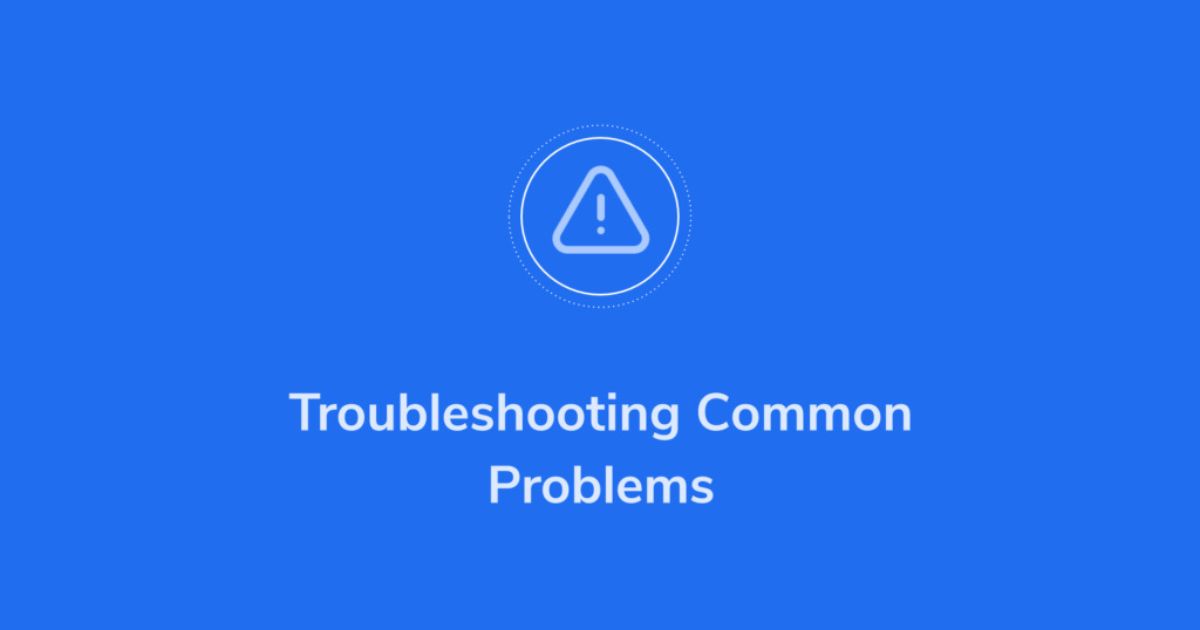 Sometimes things don’t go as planned. If Kodi fails to load or you encounter errors, try restarting your Hisense TV and ensure the APK URL is correct. If the app doesn’t show up after installation, double-check the Install Unknown Apps settings and make sure everything is turned on. These simple steps should resolve most issues.
Sometimes things don’t go as planned. If Kodi fails to load or you encounter errors, try restarting your Hisense TV and ensure the APK URL is correct. If the app doesn’t show up after installation, double-check the Install Unknown Apps settings and make sure everything is turned on. These simple steps should resolve most issues.
6. Enhancing Your Kodi Setup
To get the most out of Kodi, consider adding official add-ons like Netflix or YouTube for a wider variety of content. Always be cautious when exploring third-party add-ons, as some may include malware or viruses. Stick to well-known sources to ensure your Kodi experience is smooth and safe.
7. Enjoying Kodi on Hisense TV
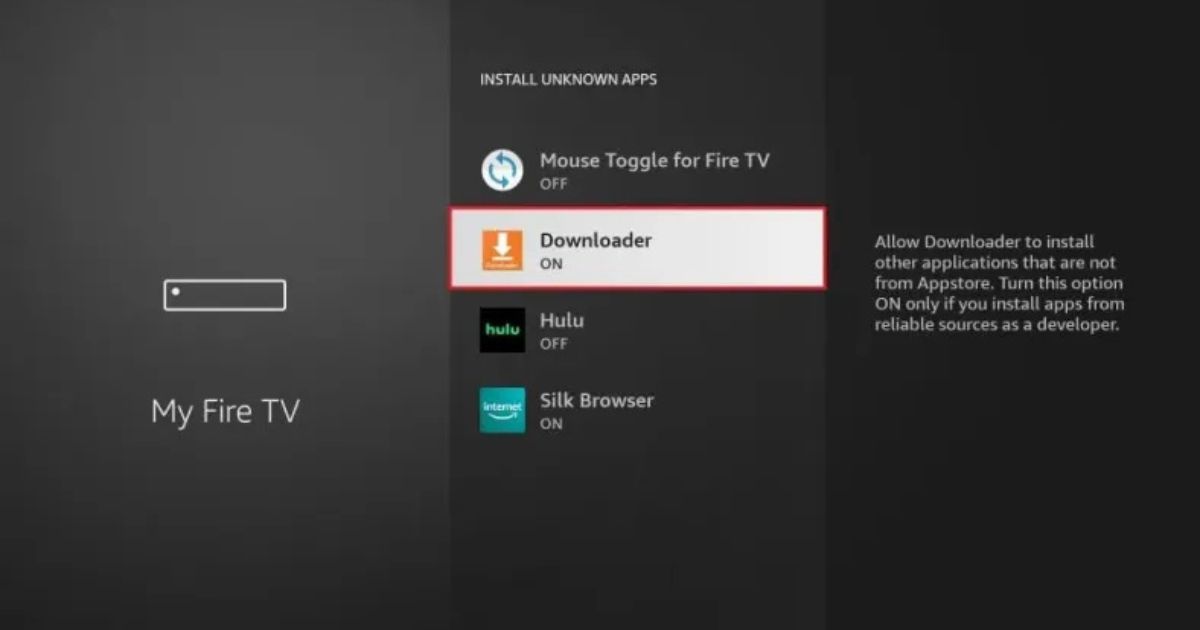 Once everything is set up, you’ll be able to stream your favorite movies, TV shows, and music directly on your Hisense TV. With Kodi, your entertainment options are endless. Whether you’re a sports fan, movie buff, or music lover, Kodi offers something for everyone.
Once everything is set up, you’ll be able to stream your favorite movies, TV shows, and music directly on your Hisense TV. With Kodi, your entertainment options are endless. Whether you’re a sports fan, movie buff, or music lover, Kodi offers something for everyone.
How to Screen Mirror Kodi on Hisense TV
If you’re looking to enjoy Kodi on your Hisense TV, the process may not be as straightforward as downloading an app directly from the Google Play Store. Unfortunately, Kodi is not available for download on Hisense VIDAA TV or Hisense Roku TV via the regular app stores. However, there’s a clever solution: you can use screen mirroring to bring Kodi’s content from your Android smartphone to your TV.
The first step is to connect both your Hisense TV and smartphone to the same WiFi network. Once they’re connected, you can easily install the Kodi app on your smartphone via the Play Store. With the app ready, open Kodi and choose the content you want to stream. This could be anything from movies to your favorite TV shows, depending on what add-ons you’ve installed.
Unlock Kodi’s Potential by Installing Add-Ons on Hisense TV
Once you’ve got Kodi running on your Hisense Smart TV, you can unlock its full potential by installing add-ons. These are small extensions that enhance your Kodi experience, allowing you to access even more content. There are official add-ons available through Kodi’s built-in repository, but there are also third-party add-ons that provide a wider range of content.
When you install these add-ons, you’ll have access to everything from streaming movies to TV shows and more. Third-party repositories often provide access to content not available through official channels. However, always be cautious and ensure that you’re using reputable sources for these add-ons to avoid any legal issues, as some may provide access to copyrighted material.
Legitimate Sources for Kodi Content
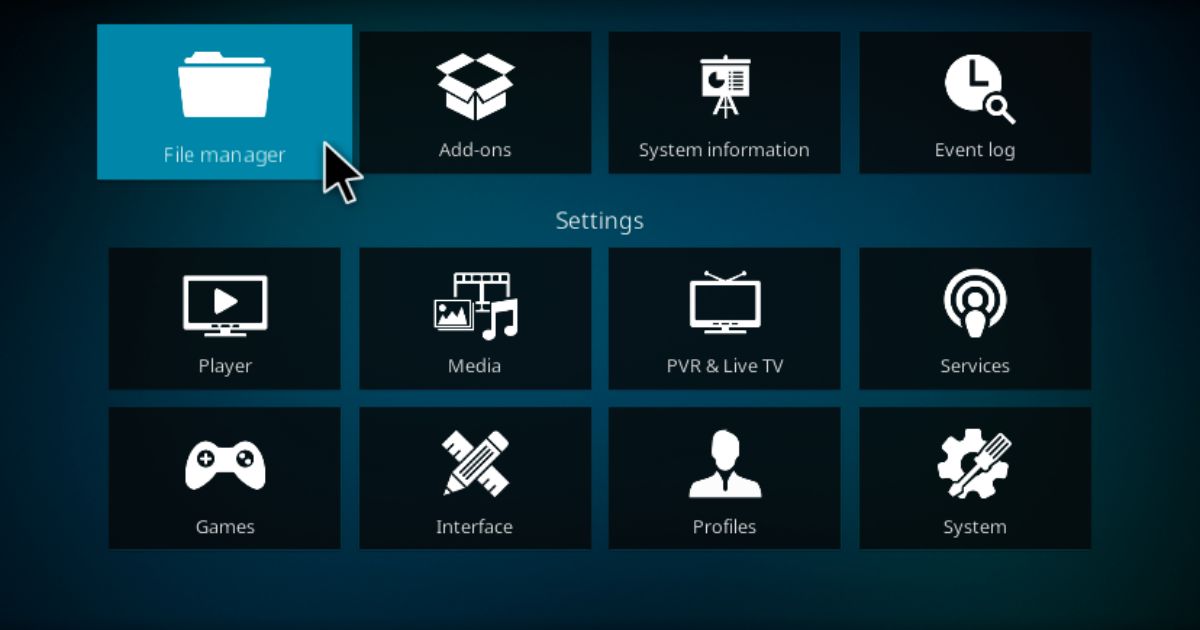 When using Kodi on your Hisense TV, it’s crucial to understand where your content is coming from. There are legitimate sources available that offer safe and legal streaming options. Official Kodi add-ons are the best way to ensure you’re accessing content without any legal concerns. These add-ons are developed directly by the Kodi team, offering you a straightforward and legal streaming experience.
When using Kodi on your Hisense TV, it’s crucial to understand where your content is coming from. There are legitimate sources available that offer safe and legal streaming options. Official Kodi add-ons are the best way to ensure you’re accessing content without any legal concerns. These add-ons are developed directly by the Kodi team, offering you a straightforward and legal streaming experience.
However, not all third-party add-ons are created equal. While some provide legal content, others may offer access to copyrighted material. It’s important to be aware of these risks and only use reputable third-party add-ons to avoid any potential issues with your Kodi setup. A good rule of thumb is to research any add-on or repository before installing it to make sure it’s trustworthy.
Requirements for Using Kodi on Android TV
To install and run Kodi on your Android TV, there are a few things you need to ensure. First, Kodi is compatible with most Android TV devices, including popular brands like Sony, Philips, and Xiaomi. If you own one of these brands or any other Android TV, you can follow the steps to install Kodi from the Google Play Store directly.
Once you’ve confirmed that your Android TV supports Kodi, the next step is downloading the app. The Play Store makes it easy to find and install the Kodi app, so you can start streaming content on your TV. Whether you’re using Hisense, Xiaomi, or any other Android TV device, the process remains the same.
Enjoying Kodi Content on the Big Screen
If you’re tired of squinting at your phone’s small screen, screen mirroring is a great way to enjoy your Kodi content on a bigger screen. The process is simple: once your Android smartphone is connected to the Hisense TV, you can cast your phone’s screen to the TV, making it easy to watch your favorite shows or movies in high definition.
This method works especially well with Hisense Smart TVs and other compatible Android TV devices. All you need is a strong WiFi connection and the Kodi app installed on your phone. Once everything is set up, you can enjoy your content on a much larger display without any hassle.
Conclusion
Installing Kodi on your Hisense TV opens up a world of entertainment possibilities. Whether you’re using screen mirroring to stream from your Android smartphone or sideloading the app on compatible devices, the process is relatively straightforward and highly rewarding. With Kodi’s free streaming access and the ability to add custom add-ons, you can tailor your viewing experience to suit your preferences.
FAQs
Q1. Can I directly install Kodi on my Hisense TV?
Unfortunately, Kodi is not available for direct installation from the VIDAA App Store or Roku TV on most Hisense TVs. However, you can use screen mirroring from an Android smartphone to stream Kodi content to your Hisense Smart TV.
Q2. Do I need a specific device for screen mirroring?
No, you don’t need a specific device as long as your Hisense TV and Android smartphone are connected to the same WiFi network. Screen mirroring can work with most Hisense TV models, including VIDAA, Roku, and Android TVs.
Q3. What are the best add-ons for Kodi on my Hisense TV?
Some popular and effective Kodi add-ons for Hisense Smart TVs include Scrubs V2, Asgard, The Magic Dragon, and Fen. These add-ons provide access to a vast range of movies, TV shows, and more.
Q4. Can I install third-party add-ons on Kodi?
Yes, you can install third-party add-ons on Kodi. These add-ons may offer more content, but be cautious as some could provide access to copyrighted material. Always choose reputable sources to avoid legal issues.
Q5. What Android TV devices are compatible with Kodi?
Kodi is compatible with most Android TV devices, including popular brands like Sony, Philips, and Xiaomi. As long as your device supports the Google Play Store, you can install Kodi and start streaming.


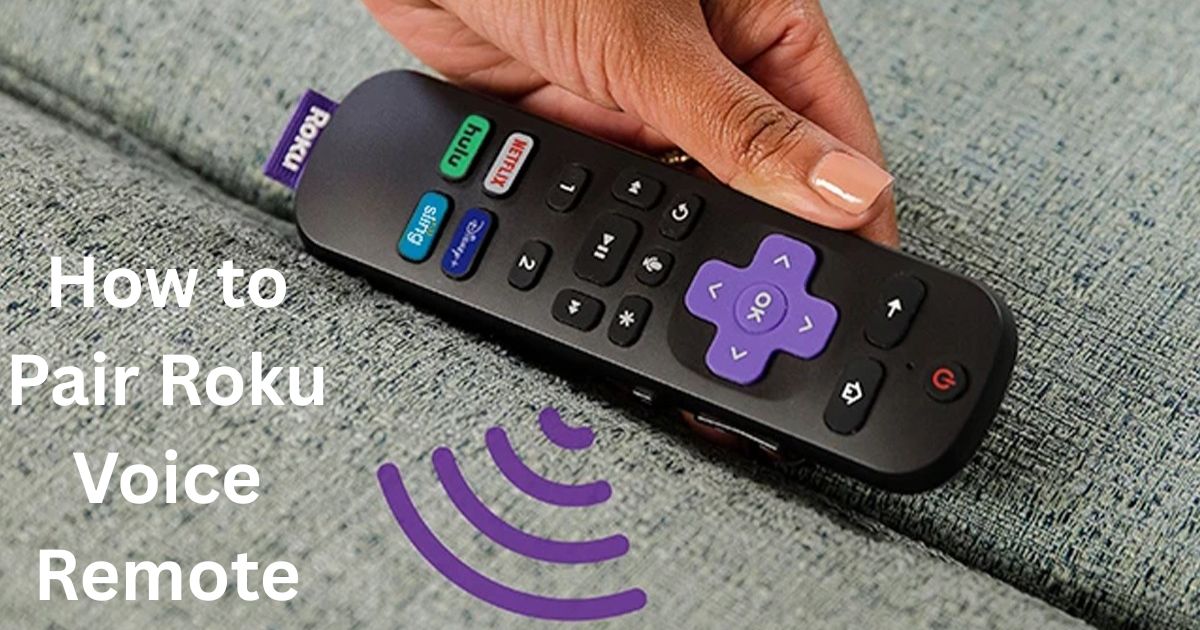








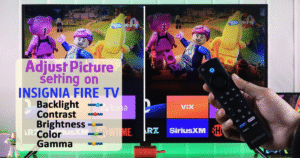


Post Comment