Table of Contents
ToggleIntroduction
I noticed my Vizio TV wasn’t showing all channels, even though my antenna and cables were properly set up. After researching and testing, I realized that Vizio TV Channels Missing often occurs if auto-scan is not configured correctly. I fixed it by performing a power cycle, resetting to factory settings, and rechecking the inputs. Disconnecting the coaxial cable, resetting the channel counter, and running the scan again brought back most of the channels. This issue affects both new and old TVs, and I’ve learned that simple troubleshooting can often solve the problem without needing professional help.
Check Your Vizio TV Input Settings
Sometimes, your Vizio TV might not be showing the right channels due to incorrect input settings. Start by making sure the Cable option is selected. Use your remote to press the Input button and confirm that it’s on the right setting. If it’s not, keep pressing the button until you find the Cable option. You can then scan for channels and see if they show up again.
Verify Connections and Cables
 Loose or faulty cables can cause channel issues. Check all your connections and ensure they’re plugged in properly. If you notice any worn-out cables, replace them immediately. You should use only Vizio Store cables to avoid compatibility issues. Damaged ports could also prevent the TV from detecting channels, so be sure to inspect them closely.
Loose or faulty cables can cause channel issues. Check all your connections and ensure they’re plugged in properly. If you notice any worn-out cables, replace them immediately. You should use only Vizio Store cables to avoid compatibility issues. Damaged ports could also prevent the TV from detecting channels, so be sure to inspect them closely.
Perform a Channel Scan
If channels are still missing, try running a channel scan. Simply go to the TV’s settings, choose the Tuner mode, and select Cable. Then, choose the Auto Search or Auto Channel Scan option. Wait for the process to finish and check if your channels have been restored.
Inspect the Source Device
A malfunctioning source device can prevent your TV from picking up channels. This could be your cable box or antenna. Try turning off the device and unplugging it for 5-10 minutes. Once you reconnect it, perform another channel scan. This may solve the issue.
Look Into Your TV Plan Subscription
Sometimes the issue is related to your TV plan. If you’ve changed your plan or your subscription has expired, missing channels might be the result. Reach out to your cable service provider to ensure everything is up to date. This step is important in identifying whether the problem lies with the service itself.
Update Your Vizio TV’s Firmware
An outdated firmware could also cause Vizio TV channels to disappear. If your TV is running on old software, it might fail to pick up channels properly. Go to your TV settings and check for any available updates. Keeping your Vizio TV firmware up to date ensures it runs smoothly and resolves many common issues.
Reset Your Vizio TV
If the previous steps haven’t worked, you may need to perform a factory reset. This will restore your TV to its original settings and clear any cache or software glitches. A reset is often a quick fix if all else fails. Just remember to back up any important settings before proceeding.
Check the TV Tuner or Main Board
If none of the above solutions work, the problem could be with your TV’s tuner or mainboard. Over time, the tuner can malfunction, preventing the TV from scanning for channels. In such cases, calling a professional technician is the best option. They can replace or fix the faulty parts, restoring your TV’s ability to find channels.
Fix Input Visibility Settings
Your Vizio TV may be hiding certain inputs, which could be causing missing channels. To fix this, press the Menu button on the remote and navigate to the System settings. From there, go to Hide Input and make sure that all inputs are set to visible. If any are hidden, highlight them and press OK to make them visible.
Ensure Correct TV Source
If your TV is connected to multiple devices, such as an antenna and cable box, it’s crucial to check that the correct source is selected. Double-check that you’re on the Cable input when scanning for channels. You don’t want to waste time scanning on the wrong source.
Replace Old Cables for Better Connection
Using outdated or damaged cables can interfere with channel reception. Vizio Store offers replacements that work perfectly with your TV. Over time, cables wear out, which can result in missing channels. Make sure to replace them if they look frayed or worn.
Contact Vizio Support for Advanced Help
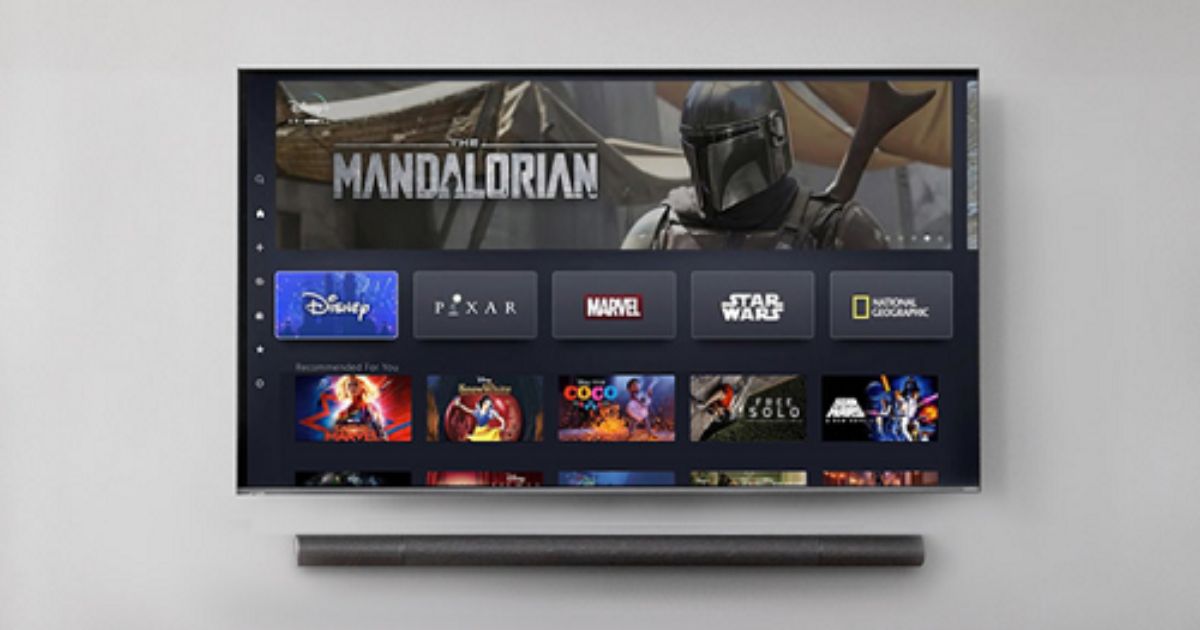 If none of these steps work, it’s time to contact Vizio’s support team. They can walk you through advanced troubleshooting or recommend repairs. Sometimes, persistent issues require specialized help from professionals familiar with your specific TV model.
If none of these steps work, it’s time to contact Vizio’s support team. They can walk you through advanced troubleshooting or recommend repairs. Sometimes, persistent issues require specialized help from professionals familiar with your specific TV model.
Check the TV Plan Subscription Status
Your TV plan could also be the source of the problem. If your subscription has expired or your package has changed, channels might be missing due to the service provider’s restrictions. In this case, getting in touch with your provider can help resolve the issue quickly.
Reboot the Source Device
Sometimes, rebooting your source device can fix the issue. Turn off your device, disconnect it for a few minutes, and then reconnect it. Afterward, try running a channel scan again. This might resolve the issue and bring back the missing channels.
If you’re using an antenna or external cable device with your Vizio TV, make sure it’s securely connected. Loose connections can often cause channels to drop. Ensure the cable is tightly plugged into both the TV and the antenna or cable box. If your antenna cable is old or damaged, replace it to ensure optimal signal reception.
Update Your Service Provider Settings
Sometimes, a change in your cable or satellite provider’s settings can cause missing channels. If your TV plan or the service provider has been recently updated, check if they have changed your settings. You may need to re-scan or update the settings on your Vizio TV to match those changes.
Check for Interference in Signal
If you are using an antenna, interference could be the issue. Devices like microwaves or other electronics can disrupt the signal, leading to missing channels. Try moving the antenna away from such devices and perform another channel scan to check if the issue resolves.
Clear Cache and Reset TV Settings
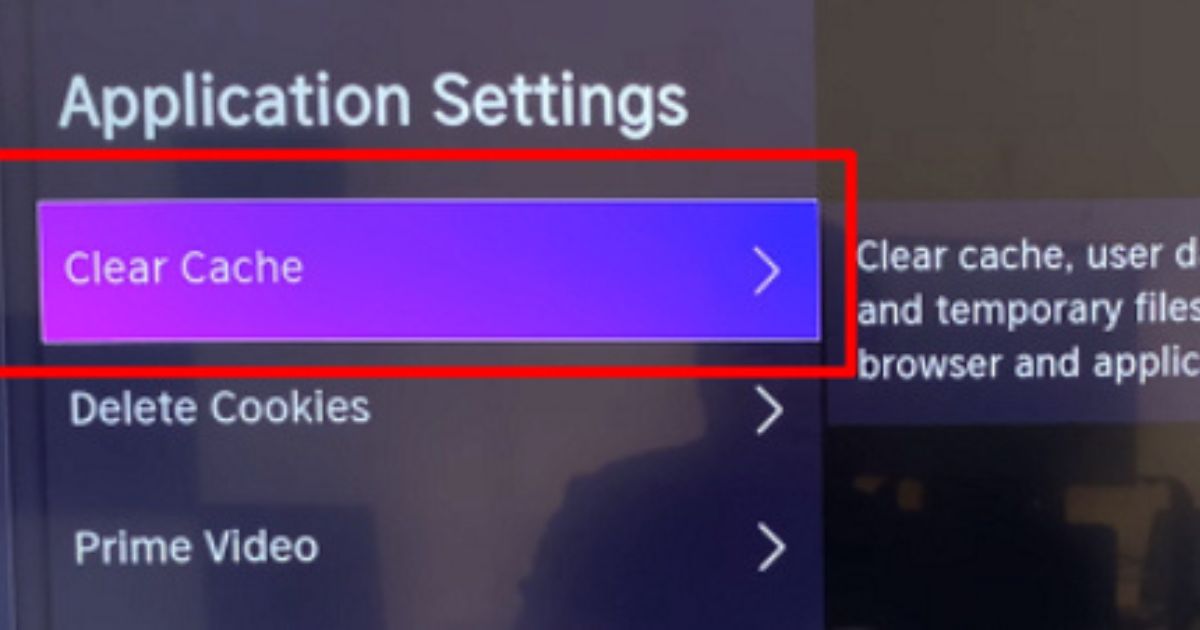 Clearing the cache can help resolve software issues that might be preventing the TV from scanning channels properly. In the System settings of your Vizio TV, check for the option to clear any saved data or reset network settings. This can help refresh the system and may fix any internal glitches affecting your channels.
Clearing the cache can help resolve software issues that might be preventing the TV from scanning channels properly. In the System settings of your Vizio TV, check for the option to clear any saved data or reset network settings. This can help refresh the system and may fix any internal glitches affecting your channels.
Check for Local Broadcast Restrictions
Certain Vizio TV models may have restrictions depending on your region, which can result in missing local channels. If your TV’s tuner is set to receive signals from a specific area, local broadcast channels might not appear if they’re not available in your location. If this is the case, contact your provider to inquire about local broadcast options available for your area.
Inspect TV Settings for Hidden Channels
Sometimes, your Vizio TV settings may hide certain channels based on your preferences. Go to the Menu on your TV and explore the Channel Settings or Tuner Settings. Make sure there’s no setting that’s inadvertently hiding the channels you want to watch. You can easily restore visibility by making adjustments to these settings.
Ensure Antenna is Positioned Correctly
The position of your antenna plays a significant role in channel reception. If you’re using an antenna with your Vizio TV, experiment with its position to see if the signal improves. Moving it closer to a window or adjusting its angle might help you retrieve missing channels.
Contact Vizio Support for Advanced Troubleshooting
If the missing channels issue persists, Vizio support can help with more advanced troubleshooting. A technician can help you perform in-depth diagnostics, which might include checking for hardware problems such as issues with the tuner or mainboard. If necessary, they can guide you through a replacement process.
Make Sure TV Tuner is Set Correctly
The TV tuner settings are critical to receiving channels on your Vizio TV. If it’s incorrectly set, the channels won’t appear during the scan. Go to the TV settings, check the Tuner mode, and ensure it’s set to Cable or Antenna, depending on your connection type. This simple adjustment can often solve the issue.
Conclusion
Dealing with missing channels on your Vizio TV can be frustrating, but the issue is usually solvable with a few troubleshooting steps. Start by checking your TV input settings, ensuring all cables are securely connected, and running a channel scan. If channels still don’t appear, inspect your source device and verify your TV plan subscription with your provider. Sometimes, updating your TV’s firmware or resetting to factory settings can help restore missing channels. If the problem persists, the TV tuner or mainboard might need professional attention. With these solutions, most users can easily fix the issue without requiring expert help.
FAQs
Q1: Why are channels missing on my Vizio TV?
Channels may be missing due to incorrect input settings, faulty cables, or issues with the TV tuner or mainboard. A problem with your TV plan subscription can also cause this.
Q2: How do I scan for missing channels on my Vizio TV?
Go to the TV input settings, select Tuner mode, and choose Cable or Antenna. Then, select Auto Channel Scan to find missing channels.
Q3: Can faulty cables cause missing channels on my Vizio TV?
Yes, loose or damaged cables can interfere with channel reception. Ensure all cables are securely connected and replace worn-out cables with Vizio Store replacements.
Q4: How do I fix the input settings on my Vizio TV?
Press the Input button on your remote and make sure the Cable option is selected. If not, press the button until you highlight the correct setting.
Q5: Can updating the firmware fix missing channels?
Yes, an outdated firmware can cause channel issues. Check for updates in your Vizio TV settings to ensure you’re running the latest software version.
